You can import metadata from MS Excel files into an MS Excel environment.
To import metadata from MS Excel files, follow these steps:
- On the Explore tab, click a MS Excel environment tile to view its details.
Alternatively, on the Explore tab, select Excel option under the Filter By Database Type to view all Excel environments. - Click Options.
The available options appear.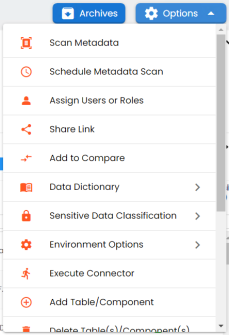
- Click Scan Metadata.
- Drag and drop or use
 to browse and select the MS Excel file.
to browse and select the MS Excel file. - Use the following options to import metadata.
- Default Template Import
- Use this option to import metadata from the standard Excel template. To download the standard excel template, click
 .
.- Enable header selection
- Use this option to allow header selection for the Excel file. Click Enable header selection and click
 .
.- The Excel Metadata Scan - Step2 page appears.

- To select headers, on the Excel Metadata Scan - Step2 page, double-click the NOT IN USE cell.
- Skip & Assume first row as header
- You can use this option only when you click Enable header selection. Use this option to select the first row in the Excel file as headers.
- Select the Skip & Assume first row as header check box and click
 .
.- The Excel Metadata Scan - Step2 page appears. The first row in the Excel file appears as headers.

- To select alternate headers, double-click the header cell.
- Advance Template Import
- Use this option to import metadata from an advanced template. You can use the following import options with the advance template:
- Import Extended Properties:
Use this option to import the extended properties into tables and columns.- Import Valid Values:
Use this option to import valid values into columns.- Import Indexes:
Use this option to import the indexes into columns. - Use the following update options.
- Add New
- Use this option to insert new metadata.
- Update Existing + Add New
- Use this option to update the existing metadata based on tables and columns in the Excel file.
- Update Existing + Add New + Invalidate
- Use this option to update the existing metadata without deleting it.
- Delete & Reload
- Use this option to delete all the business properties and data dictionary stored as metadata for this environment.
- Click
 .
. - Select the required schema and tables.
- Click
 .
.
The Excel Metadata Scan - Step1 page appears.
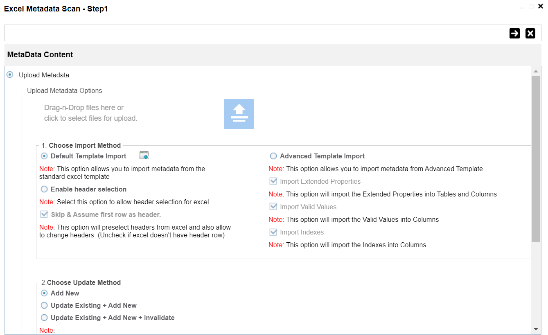
The Excel Metadata Scan - Step2 page appears.
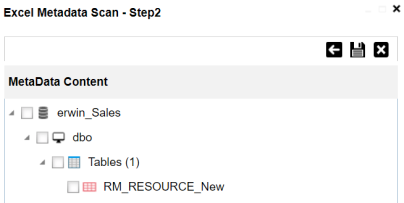
The metadata is imported and saved in the environment.
|
Copyright © 2024 Quest Software Inc. |